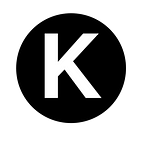For those new to the currency, 0xBitcoin is the native ‘Bitcoin’ asset for the Ethereum network. It is Bitcoin reborn on Ethereum. Ethereum’s ‘digital gold’. It’s still flying under the radar, so now is a great time to get involved.
It is the first of its kind, a deflationary, decentralized, and trustless ERC-20 token. Distributed in the same way as Bitcoin and following the same technical specifications such as the 21 million max supply and halving schedule. But unlike its counterpart, 0xBitcoin is completely native to Ethereum. So it’s faster, more scalable, and has all the functionality of the Ethereum network.
Blockchain technologies and the cryptocurrency landscape can be difficult to understand and confusing to navigate. This guide will break down how to buy your first 0xBitcoin into 3 easy steps.
Before we get started, this method of buying 0xBitcoin relies on the use of a Google Chrome extension. Be sure you have Chrome installed first!
Step 0: Open or Download Google Chrome.
- If you don’t have Chrome installed on your computer you can download it here: https://www.google.com/chrome/
- If you already have it on your computer, or you just finished downloading it, open Chrome now. The rest of this guide will take place inside the Chrome browser.
Step 1: Create a Wallet
First, you will need a wallet to hold your cryptocurrencies and to allow you to interact with the Ethereum blockchain. Think of it like a banking app that holds your crypto.
My recommendation for those just getting started is to use MetaMask, as it is one of the most popular and trusted online wallets. For this guide we will be using the MetaMask extension on Chrome.
- Here’s a brief introduction video explaining MetaMask:
- Follow this link to download MetaMask: https://metamask.io/download.html
- From the link above, select the Chrome option, then click “Install MetaMask for Chrome”.
- Once you have downloaded the extension it will appear as a little fox head to the right of the address bar in the Chrome browser.
- If it doesn’t show up, click the little puzzle piece to show all of your Chrome extensions.
- Click on the fox and follow the instructions to create a new account/wallet. You should be prompted to do this if it’s your first time opening the extension.
- This should feel pretty similar to other accounts you’ve set up, with the only real difference being the seed phrase. The seed phrase is a list of words used to recover your wallet should you forget the password or need to open the wallet in another location.
- Be careful with this information as anyone who has your seed phrase can control your account. If you lose it, it cannot be recovered. Be sure to write this down on paper and store it somewhere safe!
Step 2: Acquire Some Ether
Ether is the lifeblood of the Ethereum network and what makes it run. It is the currency that must be used to process transactions on the Ethereum network.
Currently, you cannot purchase 0xBitcoin directly using state issued currencies, such as the US dollar. Ether, or Eth for short, must be purchase first. We can then trade that Eth for 0xBitcoin.
- In the Metamask extension, click the link on the home screen to buy Eth. It should be a blue button that says “Buy”.
- From the next page select “Buy with Wyre”.
- To begin with, new buyers should start small. Mistakes may result in losing your funds, and there is no way of recovering them if they are lost!
- Let’s start with a purchase of around $40. Once you are comfortable with this process, it can be repeated to purchase more. Although multiple purchases may cost a little more in fees, this way you will learn the system while minimizing your risk.
- In Wyre, checkout just as you would if you were purchasing something from any online store, with these notable differences:
- * You will need to use a debit card for this transaction, as most banks will not allow you to buy crypto with a credit card.
- * You will be asked to confirm this transaction by entering a number found in your online bank statements, follow the prompts in Wyre to complete this step.
- Once your purchase is confirmed, allow a few minutes for the network to process your transaction.
After the network processes your transaction you will see a positive balance of Eth in your MetaMask wallet.
Step 3: Trade Your Ether for 0xBitcoin
Now that we have some Eth in our account, we can trade it for 0xBitcoin.
- In the Metamask extension, click the blue “Swap” button. It is just to the right of the “Buy” button we used earlier.
- This should open a page with options for swapping your Eth to other cryptocurrencies.
- To start, in the “Swap from” section, enter half of the Eth you have available.
- Eth should be preselected for you, but if it isn’t, then select ETH from the drop down menu before proceeding with the previous step.
- In the “Swap to” section, start typing in “0xBitcoin” and it will appear in the menu below.
- Select 0xBitcoin once it appears, then click the “Get Quotes” button.
- MetaMask will now send a small fox out to search for the best prices available for you.
- Once the fox comes back from his journey, MetaMask will display what he’s found.
- It’s important to remember that for every transaction on Ethereum there is a fee. The fee will vary depending on how busy the network is.
- Currently (late-January 2021), the network is quite busy, so fees are above average (network congestion and high fees are currently being addressed by the Ethereum community and will be resolved in the near future).
- Be sure to leave enough Ethereum in your account to cover the network fee.
- If the network fee is too high, you can either adjust the amount of Eth you are trading for 0xBitcoin, or you can wait a few hours and check again.
- You will want at least a little more Eth in your account than the estimated fee, but it doesn’t hurt to always hold some extra Eth in your wallet.
- Once you have entered the amount of Eth you want to spend with enough left over to cover the network fee, click the blue “Swap” button.
- MetaMask will now process your transaction. This may take a few minutes to complete. Don’t worry, the fox will keep you company.
- After the swap has been processed the main page of MetaMask will now display your new balances of Eth and 0xBitcoin.
Congratulations! You did it!
Now that you are comfortable with the process, you can repeat the steps in this guide if you wish to make a larger purchase. All of the steps will remain the same regardless of how much is spent.
To learn more about 0xBitcoin check out these links below:
- https://0xbitcoin.org/
- https://medium.com/@0xK/the-what-the-why-and-the-how-of-0xbitcoin-5c635fe2df6b
And come say hi! A large portion of the 0xBitcoin community hangs out at our Discord channel:
Donation Address: 0xFCb66aD873dc79EAaFEaB1b3577E47c8f927DB22