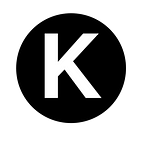With Bitcoin reaching new all time highs seemingly daily and Ethereum not far behind, 0xBitcoin is currently flying under the radar of most, but poised to follow suit. For those new to the currency, 0xBitcoin is the native ‘Bitcoin’ asset for the Ethereum network. It is Bitcoin reborn on Ethereum. Ethereum’s ‘digital gold’.
It is the first of it’s kind, a deflationary, decentralized, and trustless—distributed in the same way as Bitcoin and following the same technical specifications, such as the 21 million max supply. But unlike it’s counterpart, 0xBitcoin is completely native to the Ethereum network, inheriting the speed, scalability, and functionality of the network.
But blockchain technologies and the cryptocurrency landscape can be tough to navigate. For someone new it can be a downright daunting task. In this guide I will breakdown the steps you need to follow in order to make your first 0xBitcoin purchase.
Step 1: Create a Wallet
You will first need a wallet to hold your cryptocurrencies and to allow you to interact with the Ethereum blockchain. Think of it like a bank account that holds your cryptocurrencies.
My recommendation for those just getting started is to use MetaMask, as they are one of the most popular and trusted online wallets. MetaMask is available as an extension on Chrome, or on Android and Apple as an app.
- Here’s a brief introduction video explaining MetaMask:
- Follow this link to their website for instructions on how to download: https://metamask.io/download.html
- Once you have downloaded either the app or extension, follow the instructions to create a new account/wallet. You should be prompted to do this if it’s your first time opening the app.
- This should feel pretty similar to other accounts you’ve set up. The only real difference being the seed phase. The seed phrase is a list of words used to recover your wallet should you forget the password or need to open the wallet in another location.
- Be careful with this information as anyone who has your seed phrase can control your account, and if you lose it it cannot be recovered. So be sure to write this down on paper and store it somewhere safe!
- After your account is set up, follow the walk through prompts and make note of where the ‘browser’ option is within the app if you are on your mobile device.
Step 2: Acquire Some Ether
Currently, you cannot purchase 0xBitcoin directly with state issued currencies such as the US Dollar. You will first need to purchase Ether, or Eth for short, which can then be traded for 0xBitcoin.
Eth is the lifeblood of the Ethereum network and what makes it run. It is the currency you must use to pay to process transactions on the Ethereum network.
The easiest way for our purposes will be to use MetaMask directly to purchase the Eth.
- In either the app or the extension, click on the link on the home screen or the accounts screen to buy Ether. It should be a blue button that says “Buy” on the extension and “Buy Eth” on the app.
- If you are on the extension, then select “Buy with Wyre” or, if you are the app, then select “Buy with Transak”.
- To begin with, start small. Mistakes may result in you losing your funds and there is no way to recover them if they are lost! So let’s start with a purchase of around $40. You can repeat this process again to purchase more. It may cost a little more in fees to do it this way, but you will learn the system while minimizing your risk.
- In Wyre, checkout just as you would if you were purchasing something from any online store.
- You will need to use a debit card for this transaction, as most banks will not allow you to buy crypto with a credit card.
- You will also be asked to confirm the transaction by entering a number found in your bank statements.
- Once your purchase is confirmed, allow a few minutes for the network to process your transaction.
Congratulations, you’ve just bought your first cryptocurrency! After the network processes your transaction, you should now see a positive balance of Eth in your wallet.
Step 3: Navigate to the Exchange
Now that we have our Eth, lets navigate to the exchange we will be using. For this guide we will be using the decentralized exchange Uniswap to exchange our Eth for 0xBitcoin, as it is one of the most popular exchanges and one of the easiest to use.
*Navigating to the exchange will be different depending on whether you are using Chrome or the app.
- If you are using MetaMask on Chrome, navigate to the Uniswap web app by clicking here: https://app.uniswap.org/.
- If you are using the MetaMask app on your mobile device, you will need to first open the app, then select ‘Browser’ from the side menu.
- Once you have opened the browser in the app navigate to https://app.uniswap.org/.
Step 4: Trade Your Ether for 0xBitcoin
Once you have opened Uniswap in either in Chrome or the Metamask browser, you will need to connect your wallet to the site.
- If this is the first time you are browsing to the page you should be prompted to connect your wallet to the site.
- If a prompt does not come up, click the ‘Connect to a wallet’ button in the middle of the screen or upper right hand corner.
- Choose Metamask from the menu that pops up if you are using the Chrome extension.
- then select ‘next’ or ‘connect’ when asked if you would like to connect your MetaMask wallet to Uniswap.
- You should now see a portion of your wallet account number where the ‘Connect to a wallet’ button was.
- In the middle of the screen there will be a box with ‘From’ and ‘To’ options with amounts on the left side, and dropdown menus on the right. The ‘From’ menu on top should be prepopulated with Eth, while the ‘To’ menu should say ‘Select a token’.
- Click on ‘Select a token’ and a dropdown menu should appear. Select 0xBitcoin from the menu, it should be the first option that appears!
- You can now fill out either one of the amounts to the left of the dropdown menus.
- Select an amount of Eth that will not completely drain your account, as some Eth will still be needed to pay for the transaction to be processed by the Ethereum network. If you started out with $40 as suggested, try using 1/2 of the Eth you have.
- Once the amount is filled in for Eth, the 0xBitcoin amount should populate and a price should be given per 0xBitcoin.
- The ‘Swap’ button should now be active. It will be blue if all is right, if it is red, pause here and try again a little later.
- Double check your order, take a deep breath, and now hit the Swap button.
- First, Uniswap will ask you to confirm your transaction.
- Next, Metamask will ask you to confirm your transaction and the amount you want to pay to have the Ethereum network process your transaction.
- The amount you pay to process the transaction is called ‘gas’. Depending on network congestion the speed and price will vary, so be sure to read the estimates to know what you are getting into! You can click on ‘Edit’ button above the gas fee amount to change the amount you want to pay the network to process your transaction.
- Transactions cost more and take longer during times of heavy network congestion, the less you pay, the less likely your transaction is to get picked up by the network, and therefore the longer it will take to process your transaction.
- Pay too little and your transaction may not get picked up at all, but don’t worry. The network does not charge you unless your transaction is picked up, so if it is taking too long, resubmit the transaction with a higher gas fee selected.
- Once you confirm your amount and your gas fee, click the ‘Confirm’ button. Your transaction will take a few minutes depending on the amount of gas you chose. Wait for the network to process your transaction, and there you have it! You have purchased your first 0xBitcoin! If all went as planned, you should now see your 0xBitcoin balance in your wallet.
Congratulations!
Now that you have some of your very own 0xBitcoin, consider joining the community on Discord: https://discord.gg/EK6JKj8 or learning more at https://0xbitcoin.org.